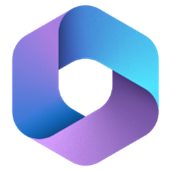UT Dallas External Phone Calls
OIT is aware of an issue affecting some external calls to the University to be disconnected and is working with Microsoft for a solution. Calls to our Service Desk are functioning normally. We will provide additional details as they become available.

New to UTD
Welcome Comets! The Office of Information Technology (OIT) is your go-to for campus tech support.
Our Service Desk assists students, staff, and faculty with various tech issues and requests. Need help? Contact us using the info below. We’re here for you!
Useful Sites & Services
Knowledge Base
Our knowledge base provides a number of self-service instructions for UT Dallas OIT services. It is available in the Atlas Portal.
Atlas Service Catalog
Menu of IT service offerings where Comets can submit tech help requests, report outages, and request services. Access Atlas.
CometNet (Wi-Fi) & VPN
- CometNet is available on the UT Dallas campus and buildings off-campus operated by UT Dallas. CometNet is the primary network for regular usage
- eduroam is available on the UT Dallas campus and can be used by UT Dallas users on most other higher-education campuses around the world.
- The VPN service is available to students, faculty, and staff to access resources only available on the UT Dallas network.